Exchangeable image file format (Exif) is a specification for the image file format used by digital cameras. The specification uses the existing JPEG, TIFF Rev. 6.0, and RIFF WAV file formats, with the addition of specific metadata tags. It is not supported in JPEG 2000, PNG, or GIF. (Source: Wikipedia)
2. Why would I want to view the EXIF?
Because it contains a lot of info:
a. Date and time information - Digital cameras will record the current date and time and save this in the metadata.
b. Camera settings - This includes static information such as the camera model and make, and information that varies with each image such as orientation, aperture, shutter speed, focal length, metering mode, and ISO speed information.
c. A thumbnail for previewing the picture on the camera's LCD screen, in file managers, or in photo manipulation software.
d. Descriptions and copyright information.
3. How to view EXIF?
Just use one of the followings:
a. Opanda iExif Viewer - is a free stand-alone application for viewing Exif data, and also a plug-in for MSIE and Firefox on Windows platforms, that allows examination of detailed Exif data online by right clicking on an image.
b. Opera browser - Opera is the only browser that comes with everything you need to be productive, safe and speedy online. It comes with built-in exif viewer and even a free mail client, and mouse guestures :)
Right click on image, then "Image Properties"
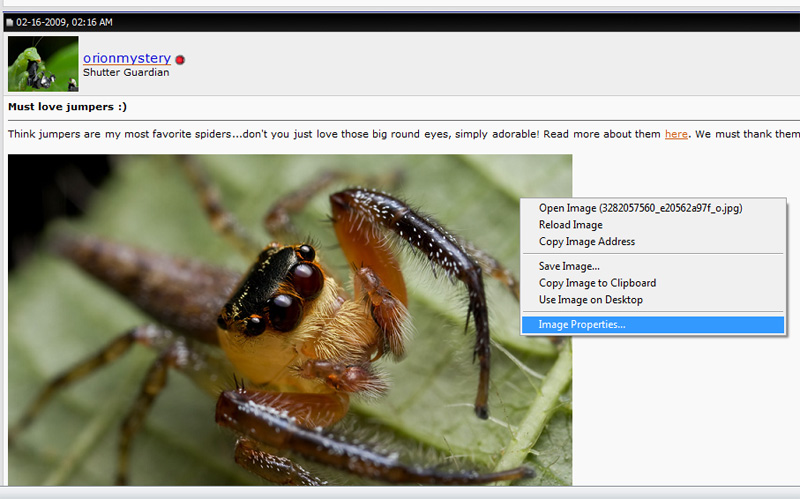
The Exif will be displayed (works all the time, no bug)

c. Exif Viewer Plugin for FF - multi-platform extensions for Firefox that display Exif data in the image properties dialog
Right click on image, then "View Image Exif Data"
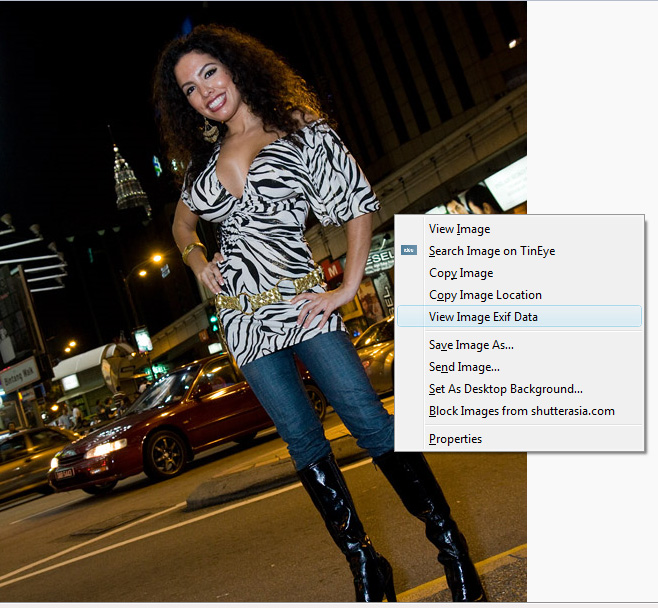
The exif will be displayed

d. Fxif plugin for FF- another are multi-platform extensions for Firefox that display Exif data in the image properties dialog
e. Jeffrey's Exif Viewer - can't install any of these in the office? No sweat. Just copy the image URL, and paste it into the box and off you go!
Right Click on the image, then Properties

Copy the image URL

Paste it in the box, then click View Image at URL
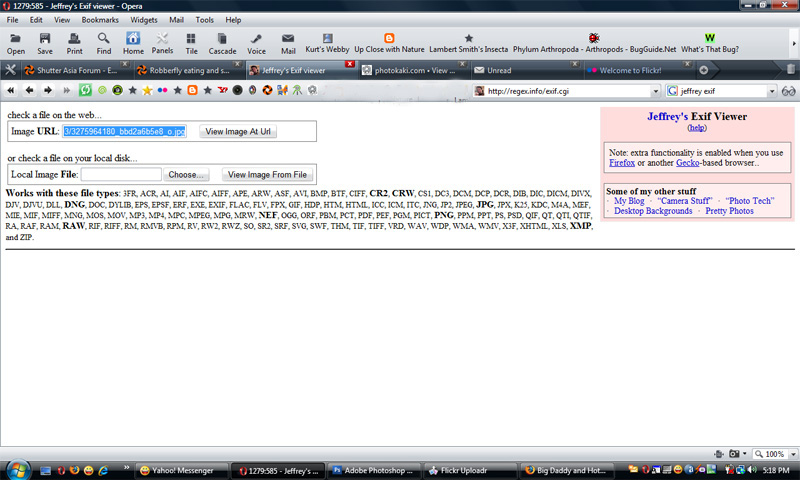
The exif will be displayed:)
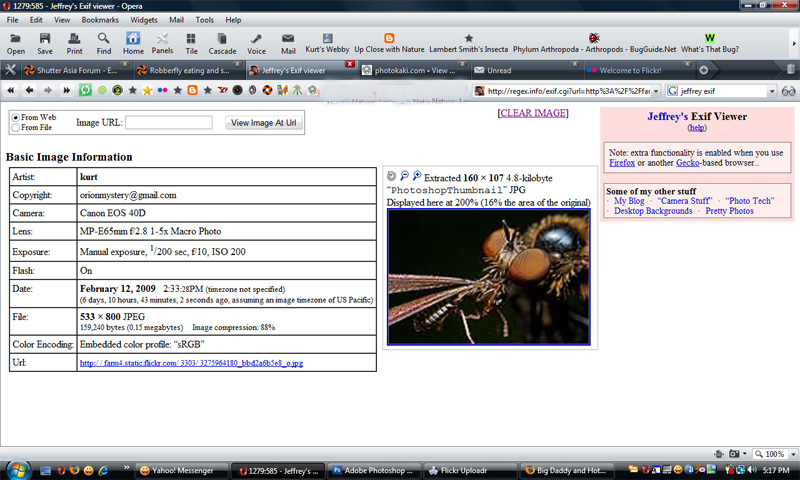
All macro images shot with a 40D, Canon MP-E65 1X-5X Macro Lens and Canon MT-24EX Twin Flash
Canon EOS 40D 10.1MP Digital SLR Camera (Body Only)
Canon MP-E 65mm f/2.8 1-5X Macro Lens for Canon SLR Cameras
Canon MT-24EX Macro Twin Lite Flash for Canon Digital SLR Cameras
Lol bagus but I bet the questions will still come :P
ReplyDeleteLOL..i know...happened once already in the forum. And another guy posted a new thread on the Jeffrey's Exif Viewer, which I already included in my write-up as well. Oh well:D
ReplyDeleteHey Kurt, love your blog and photos! Mind if I linked over from my blog? :)
ReplyDeleteThanks, Vincent...sure, do link me :)
ReplyDeletekurt, next time just say shot taken with film camera. nobody will ask about exif... ehehehe
ReplyDeletelol
ReplyDelete